
How to set up Google Free Listings
Google earns billions each year from ads, but with Google Free Listings, you can promote your ecommerce products for free! A little knowledge and time will help you set things up, and troubleshoot common problems.
What are free listings?
You’re probably familiar with paid Google Shopping ads; you see them in Google’s search results page, in the Shopping tab, and other places around Google's network. They include an image of your product, a product description, and pricing details. Google Free Listings can look very much like those, except that they’re…well…free!
Free listings might just use basic product details, with no image, but we’ll talk about the difference between Standard and Enhanced free listings later.
Who is eligible for free listings?
As long as you comply with Google’s advertising policies, anyone can sign up for free listings. These policies cover things like prohibited or restricted content, and mandatory website standards. You don’t have to be running paid advertising campaigns with Google to be eligible.
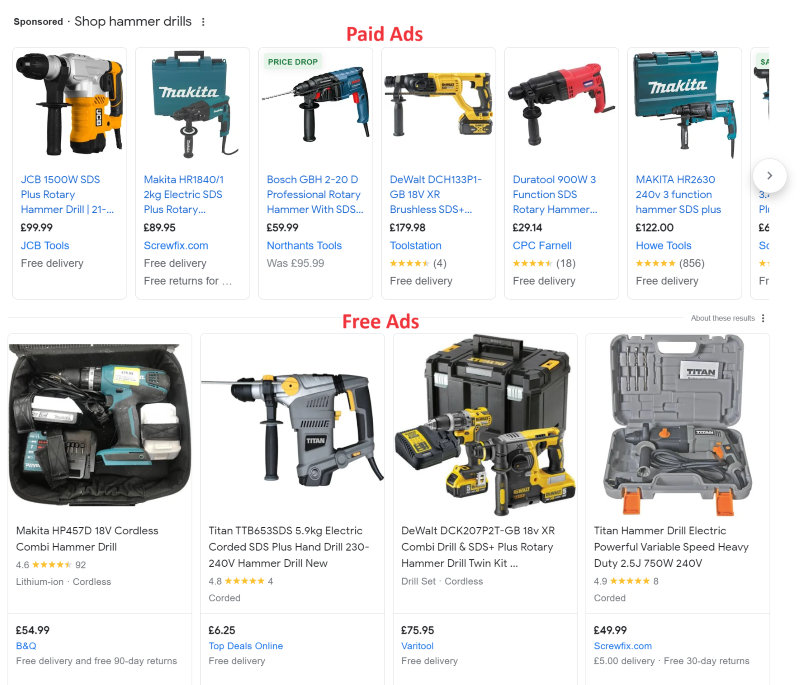
Where do Google Free Listings appear?
If your products are eligible, Free Listings can appear on:
- Google’s Shopping tab (below paid shopping ads). Your free listing might direct customers to your website. They could also let customers know the product they’re searching for is available at your retail store if you opt in to free local listings.
- Local listings can include your shop hours, directions, phone number, product price, product availability and approximate distance from the customer
- Google Search. When users come to Google Search to find information about products, your free listing might appear as a few lines of text, with details such as price, availability and product reviews.
- Images. Free listings on the Google Images tab are labelled “Product”, to show users it can be purchased. When the user clicks on the image, further product details appear, such as price, availability, ratings and brand. Your listings could also appear in a similar way in Google Lens.
- YouTube. Free listings might also appear next to videos in YouTube. Additionally, if a user is searching for a retail product in YouTube, free listings could appear in YouTube’s search results if they are a good match.
The example below is from Google image results, showing a mix of free adverts along with non-ad content.
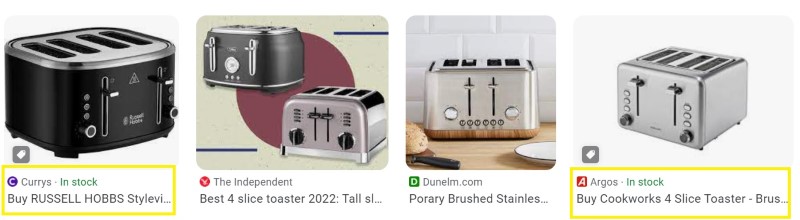
What’s the difference between paid and free listings?
Paid ads
Paying advertisers have more prominence on the Shopping tab, as you’d expect. And through their ad campaign settings, they have more control over when, where and in what circumstances their adverts appear. Ask us for more information about Google managed advertising campaigns.
Free listings
You can’t guarantee if, when, where or how frequently Google shows a free listing for your products. But if you provide very good product data (more about that below), you’ll improve your chances of getting better visibility. There are two types of free listing: Standard and Enhanced.
Standard free listings
You only need to include basic product information for a standard listing, but this type of listing isn’t displayed through the Shopping tab. Standard free listings include descriptive information added to a search result.
Enhanced free listings
Enhanced listings show more information compared to a standard listing, and offer more detailed attributes about a product, as long as you provide Google with that data in the first place! You'll need to include much more detail in the product feed, but an enhanced listing could be shown in Google's Shopping tab, where it's more visually engaging .
Both paid and free ads perform better when they have information-rich product data, such as SKUs, model numbers, etc.
How does it work?
We keep mentioning product data. But how do you send all this product data to Google?
In simple terms, you have to provide Google with a Product Feed. This is a list with up-to-date information about your products, including all the identifiers and attributes necessary to describe them in detail. Google offers a free tool called Merchant Center to upload and process your product feed.

Google Merchant Center
Merchant Center is much more than just a database of all your product details.
- It provides you with business insights so you can measure the impact of your free listings.
- It tells you if there are problems with your account that prevent your listings showing, or if product data is not eligible, and why.
- It offers suggestions to help you improve your product data, so your listings are more visible.
Google syncs all the information in your product feed and matches it to relevant search queries. This means Google can show the relevant free product listing when users are actively searching.
How to set up Google Free Listings in Merchant Center, and add your products
The very first step, whether you are signing up for free or paid listings, is to convey all your product data to Google. Sign in to Google Merchant Center or create a free account if you don’t have one already.
There’s a fairly self-explanatory set-up flow to create your basic Merchant Center account. To set up free listings, you then follow “Manage programs” under the Growth tab, and check the button that activates free product listings. Do the same for free local product listings if you have a bricks and mortar retail store that you’d like to drive more customers to.
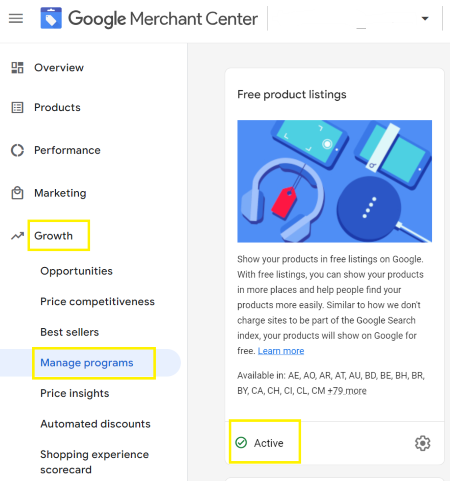
Here’s a brief summary of the next steps you need to follow:
| Enhanced | Standard | ||
|---|---|---|---|
| Add your website address | Basic information | Yes | Yes |
| Verify your website | Proving your ownership of the doman so it can be linked to your product listings | Yes | Yes |
| Add products | Upload a product feed (the document that contains all your product data) | Yes | Yes |
| Product data | The minimum feed requirements are: id, title, link, image_link, price, description and availability. | Yes | Yes |
| Shipping info | Any shipping methods or fees that you set up must accurately reflect your best shipping price and speed capabilities as stated on your website. | Yes | No |
| Tax | Set up sales tax for each place you deliver to, if relevant to that location or country. | Yes | No |
| View policies | Read and make sure you understand all Google’s policies for free listings, and that your account and website complies. | Yes | Yes |
You might find some of these steps a little tricky, so it’s useful to ask a web developer or digital marketing professional for help if you’re not sure. For example, Google offers three ways to verify that you own your website address, but if you can’t upload an HTML tag to your site, or you’re not familiar with Google Tag Manager or Google Analytics, you’ll need a helping hand.
Ways to upload your product feed to Merchant Center
Depending on what works best for your business, there are multiple methods to upload your product feed to Google.
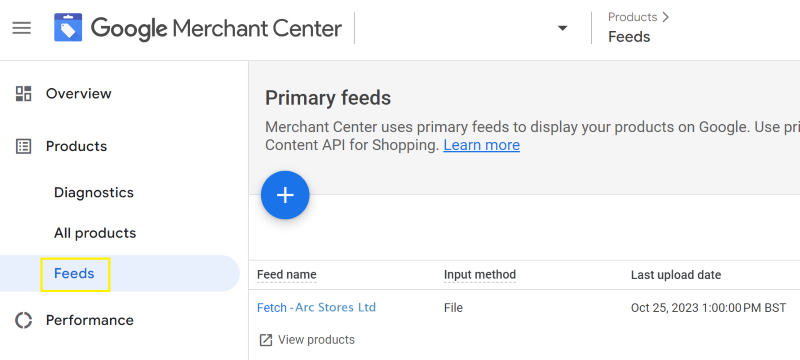
Click on Products / Feed to create a new feed and select from the options available. Some of these are described below.
- Integrate your feed with your ecommerce platform, such as a Kontrolit ecommerce website, to automatically sync your inventory.
- If your website uses structured data, use an automated feed: Google can crawl your website to generate a product feed for you.
- For large inventories, host a file on your website that contains current data, and schedule a regular time for Merchant Center to fetch updates, e.g. daily, or weekly, depending how quickly your products or pricing may change.
- Google’s Content API also works well with large inventories to regularly submit product information through the API.
- File upload - keep a file containing your product data on your computer and regularly upload it to your Merchant Center account via secure file transfer protocol, Google Cloud Storage, or manual upload.
- Google Sheets - Enter product information into Sheets, which will be automatically synced.
- If you have a very small inventory, you can add product details one at a time directly in Merchant Center, without creating or uploading a feed. For most ecommerce websites, however, this is not practical.
Once your feed has been uploaded, it can take up to three business days for Google to review your items. It will take longer if Google spots any breaches with its policies, which you’ll have to resolve before your products become eligible for advertising.
Product attributes and identifiers - why are they so important?
Google Merchant Center recognises various identifiers and attributes, which you tag your products with, to accurately identify and describe them. The more detail you can add, the better chance Google has of matching your products to relevant user search queries.
Go above and beyond Google’s mandatory requirements for best performance.
Product attributes help to describe your product accurately and in detail. For example, if a shopper searches for a “small yellow t-shirt”, the size, colour, and title attributes in your feed help Google to show your product to the shopper.
There are lots of other attributes; use as many as you can, especially the optional ones, to add more detail about your products. Taking the time to properly set up and optimise your product attributes will give your ecommerce business better results.
Product identifiers must be included for all your products. There are three main types: GTIN, MPN and Brand. Use all three wherever possible for best performance.
GTINs (barcode numbers) and MPNs (manufacturer part numbers) are unique commercial identifiers that help Google connect your products with relevant user searches.

- If Google detects that a GTIN exists, but you haven’t supplied it with your product feed, your product listing will either be disapproved, or performance may be limited.
- Some types of product may not have a GTIN, for example custom-made or vintage products. In these cases, you should use both the MPN and Brand identifiers instead.
- If the product has been custom-made by you, and there is no GTIN or MPN, then use your merchant name as the Brand attribute, and add your product ID as the MPN.
Troubleshooting common problems
Diagnosing errors and warnings
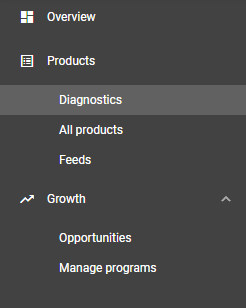
The diagnostics page in your Merchant Center account gives insight into the health of your product listings. Different tabs filter issues with your items, your product feed, or your account. The diagnostics page is the first place to learn about disapproved listings, eligibility issues, product warnings or policy violations.
Colour-coding helps you see at a glance how many items are:
- Active (approved) - green
- Expiring (approved currently, but update your product feed) - yellow
- Pending (still being processed by Google) - blue
- Disapproved - red.
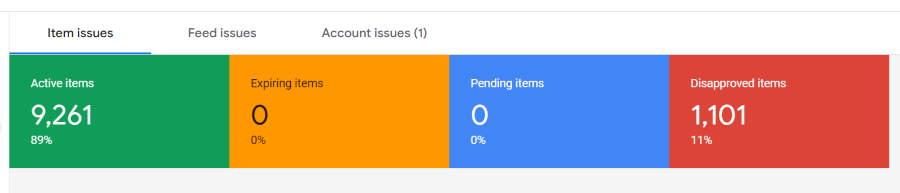
Beneath this chart, the diagnostics explain about different errors and warnings, and give examples of each type to help you see what’s wrong.
- Items with warnings are at risk; they won’t be shown as often and should be updated to improve performance.
- Items with errors do not meet Google’s minimum requirements and won’t be displayed until they are fixed.
You might find it useful to download CSV reports for all these issues. It’s easy to download a list of all issues, or just a particular issue. You can also view a list of up to 50 examples of items with a particular issue, which helps you understand what the problem is.
Google provides “Learn More” links beside every issue, so if you aren’t sure what the problem is or how to fix it, there are resources that can help.
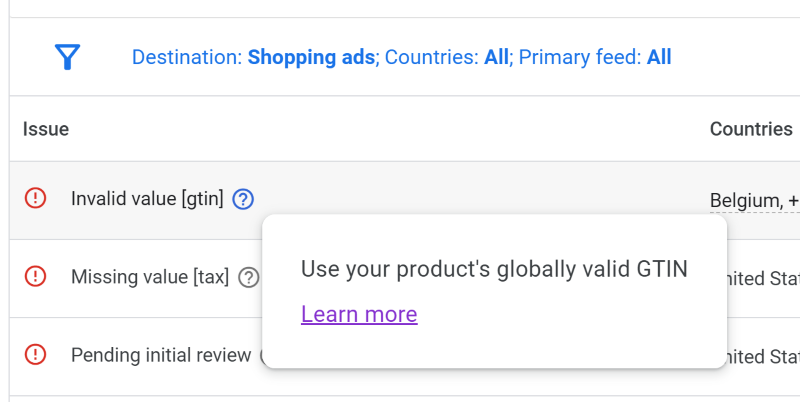
Eligibility issues for enhanced free listings
We mentioned earlier that there are higher eligibility thresholds for enhanced free listings. Start troubleshooting problems here by understanding first if the issue is at an item level or account level.
Visit the Account tab to discover issues that might be preventing your items being eligible for enhanced listings. Your customers’ welfare is important to Google, so warnings here might stem from insufficient customer information on your website, or things that could diminish a customer’s trust. Warnings affect your entire account and all associated products.
Common examples include:
- Missing return and refund policy on your website
- Insufficient contact details
- Insufficient payment method information
- Incomplete checkout process
- Checkout insecure
- Destination URL not working
When you’ve resolved all the account-level issues, you can request a re-review directly in the Merchant Center account. If some issues are still unresolved, you might not be able to request the next review for at least 7 days, so it’s best to fix everything first to avoid delays.
Item level issues can be viewed on a product-by-product basis in the diagnostics page.
Some of the most common item-level issues are:
- Lack of unique product identifiers, such as GTIN, MPN or Brand
- Images - images with overlays, promotional text, non-white background, or images that are too small will cause problems
- Price mismatch - check that the price in your product feed matches the price shown on your website. Errors can easily happen, for example, if your website price includes VAT, and your product feed price does not (or vice versa).
- Missing shipping value
- Missing required product attributes for enhanced listings, such as:
- id
- title
- link
- image_link
- price
- description
- availability
- condition
- brand
- gtin
- mpn
- multipack
- is_bundle
- color
- size
- age_group
- gender
- item_group_id
- Availability mismatch - availability shown in the product feed doesn’t match the landing page. You might be able to connect automatic updates to resolve this problem
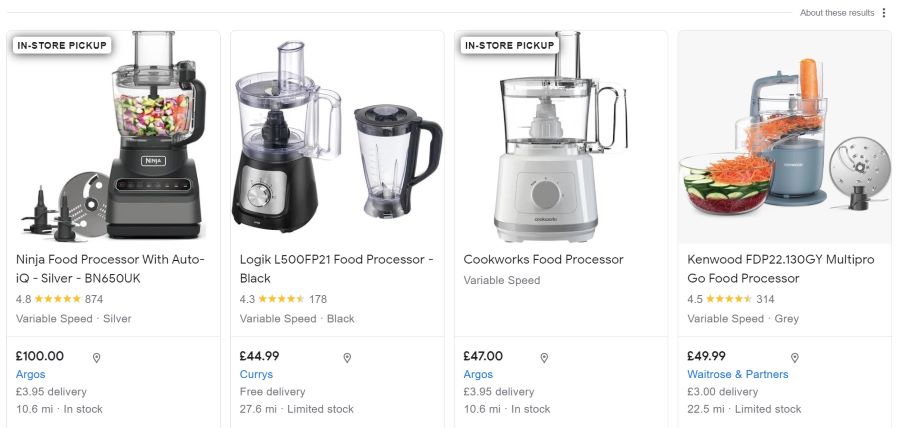
More tips for successful free listings
Give your product listings the best chance for success with a few more tips.
Optimise product titles
Describe your product carefully in the title, so Google can easily match it to users’ searches. The product title also lets users know they’ve found what they’re looking for.
It helps to put the most important keywords towards the front of the title. In the example below, showing shopping ads for the search “Bluetooth headphones”, only one product description prominently shows the word “Bluetooth”. Although other ads might use the word later on in the description, they're not in view. The John Lewis advert has a much higher chance of getting the initial click.
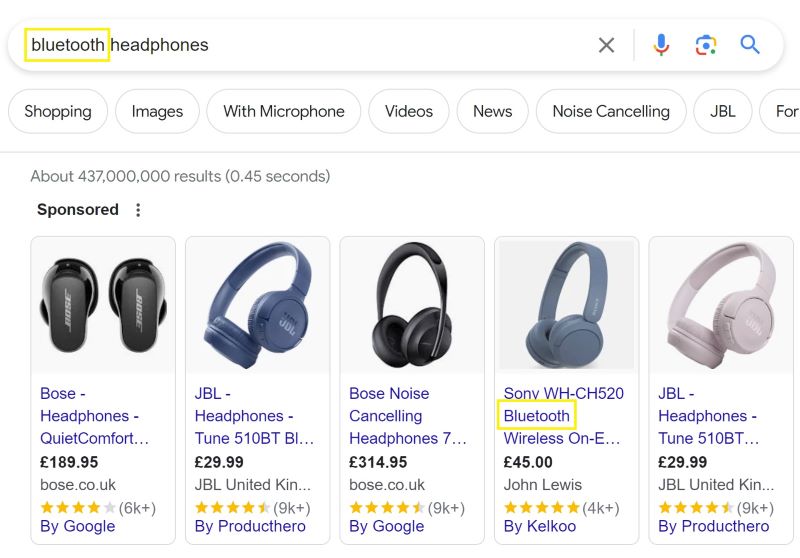
A suggestion for formatting a title for clothing, for example, could be something like:
Brand + Gender + Product Type + Attributes
“Brand” Men’s Running Shoe, Grey, Size 10.
Link to multiple high quality images
Enhanced free listings can show multiple product images, which can really improve click-through rates. We recommend using one main image and at least 3 additional images (using the additional_image_link attribute in your feed). Images must not show watermarks (such as those used by stock photo sites), promotional or other overlaid text.
Show product variants
You can boost impressions by showing product variants such as colour and size, bundled with an item group.
Each variant in the group of a “parent” product will need to have its own SKU. That SKU should refer to the parent product’s SKU, and it should include some kind of identifier that is relevant to the variation.
For example, let’s say your product is a tradesman’s panel-pin nail. The SKU for this is 0642S. The nail comes in a variety of sizes. The SKU for a variant that is 40mm long and 1.6mm wide is 0642S4016.
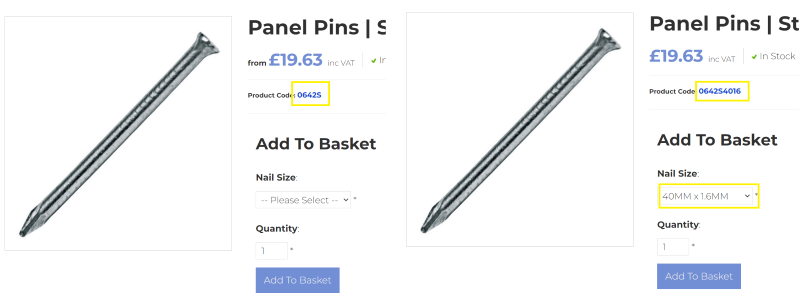
Make sure your listing matches your landing page
It boosts trust signals if users see the same thing on your landing page that they see in your free product listing. If you’re creating your product feed manually, make sure product titles, descriptions and product information (such as size or colour) match what your customer will see on the landing page.
For example, don’t specify a colour as “red” in your listing, if it’s described as “sunset scarlet” on your website!
Shipping settings
Your Merchant Center account or your product feed must include shipping information to be eligible for enhanced listings. These details must reflect your best shipping price and accurate delivery options.
For example, if your website only offers delivery within 3 work days, but your product feed is marked up with next-day delivery, your listings could be suspended.
If Google spots that your shipping information differs from what is offered on your website, you’ll need to sort that out before your listings are approved. It might seem unlikely for Google to spot this, but we’ve known it to happen!
Return policies
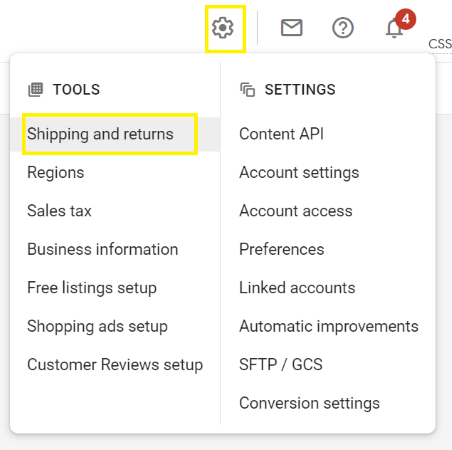
At the time of writing this is an optional setting in Merchant Center, but your returns policy is worth setting up, as it’s often a key factor in a customer’s purchase decision. A returns policy can be linked to all products, specific groups of products, or just a single product in your product feed. You can create multiple policies, and even exception policies, for maximum flexibility.
This Google resource offers more information about returns policies.
Shipping and returns policies can both be managed via the “Tools and Settings” tab in the top right of your Merchant Center account.
Going forward: keep optimising to improve performance
If you’ve read this far, you’ll realise that although these product listings are free, there’s a lot of work involved to set things up! At this point, you could set it and forget it, but we recommend that you keep improving your listings to get even better performance over time.
To help you, Merchant Center has a Growth tab, which uses your account’s performance history to show you opportunities and recommendations that could help drive more traffic and conversions. Apart from the Growth tab, you can also sign up for Merchant Center’s emails so you don’t miss new features and recommendations.
Should you ditch your paid Shopping campaign?
Definitely not! If you’re running paid advertising as well as being signed up to free listings, keep your paid campaigns going. Google doesn’t make any promises about how frequently it will show free Shopping listings, or how visible they’ll be compared to paid listings. Google isn’t likely to risk paid revenue streams by giving free listings anything like parity with paid adverts, so your paid listings will still be the main driving force to reach potential customers.
Free product listings add a new layer to organic product search opportunities, but think of them as an added bonus.
How Kontrolit can help
Kontrolit’s digital marketing team includes certified Google Ads experts, so if lack of time or skills is an issue, we can help you set up Google Free Listings. Or for more control and visibility, talk to us about paid campaigns for Google Shopping.
